About the OS Command Component | ||
| ||
You can use the OS Command component to run a standard program pre-installed on SIMULIA Execution Engine stations or to run a program written specifically for this model. In the latter case, it is better to distribute the program with the model instead of requiring your system administrator to pre-install it on all SIMULIA Execution Engine stations. For more information, see Configuring Single Line Command Options.
You can control options that indicate that the program has failed. You can direct standard output or standard errors to the job log, and you can indicate to retry a failed run. In addition, you can control the environment in which the command/script executes. For more information about these options, see Configuring Execution Options.
Using the OS Command component, you can specify the files that must be in the working directory before the command is run and the files to save from the working directory. When the OS Command component is part of a Simcode component, it also lists the files passed by the input and output file parses. For more information about Required Files, see Configuring Required Files Options.
You can use the grid plug-in to allow the OS Command and Simcode components to submit commands to run on a separate computer using the remote execution commands SSH or RSH, using the LSF grid execution environment, or using the PBS/TORQUE execution environment. The grid plug-in is available only if you select the Enable use of Grid Plug-in option on the Preferences editor. For information about activating the grid plug-in, see Configuring the OS Command Component. For more information about the grid plug-in, see Configuring the Grid Plug-in.
Alternatively, you can use the OS Command component as part of the Simcode component. The Simcode component is an OS Command component surrounded by two Data Exchanger components. For more information about the Simcode component, see Simcode Component. For more information about using the Data Exchanger component, see Data Exchanger Component.
The figure below shows an example of the OS Command Component Editor:
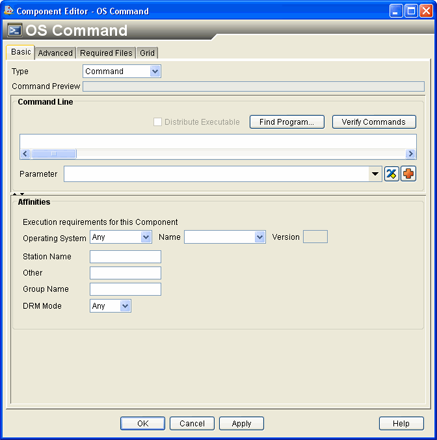
To start the OS Command Component Editor, double-click
the OS Command component icon ![]() . When you have finished configuring the OS
Command Component Editor, click OK
to close the editor. For more information about inserting components
and accessing component editors, see Working with Components in the Isight User’s Guide.
. When you have finished configuring the OS
Command Component Editor, click OK
to close the editor. For more information about inserting components
and accessing component editors, see Working with Components in the Isight User’s Guide.