Configuring the Input Using Build Model as the Execution Pattern | |||
| |||
Click the Input tab.
The Assembly and Property File subtabs appear. In addition to these subtabs, a subtab appears for each selected subsystem file.
For example, if you select TR_Front_Suspension.sub and TR_Rear_Suspension.sub subsystem files, four subtabs will be created: Assembly, Property File, TR_Front_Suspension.sub, and TR_Rear_Suspension.sub.
Select the Assembly properties.
- Click the Assembly subtab.
The parameters within the specified assembly file along with their names and values are displayed. The ASY Parameter and Original Value columns display the names and values of the parameters in Adams/Car, and the Parameter and Value columns display the names and values of the parameters in Isight.
Model Path and ASSEMBLY_CLASS are also displayed.
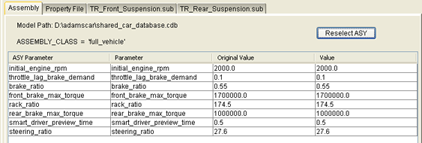
- If desired, you can edit the parameter name from the Parameter column and edit the parameter value from the Value column.
- Click Reselect ASY if you want to use a different .asy file.
- Click the Assembly subtab.
Select the Property File parameters.
- Click the Property File subtab.
The selected property files and their data are displayed in the Property Data List. The data in each property file is in a separate node. Expand the node to view the parameters inside it.
- Expand a node, and select a parameter.
The X-Y Data Table displays the data for the selected parameter.
The Graph of data area displays the graph for the data of the selected parameter.

- Select the Scale.
Same Scale Set one scale for the X and Y data sets. No Symbiotic Set positive and negative values for the X and Y data sets. Scale For X+ and Scale For Y+ are for positive values, and Scale For X- and Scale For Y- are for negative values. Symbiotic Base- Only Scale For X- and Scale For Y- are enabled. You can specify the scale only for negative values. Symbiotic Base+ Only Scale For X+ and Scale For Y+ are enabled. You can specify the scale only for positive values. - If desired, edit the value of scale.
- Click the check box to select the desired parameter.
- Click
 to add the selected parameter to the Parameter List.
to add the selected parameter to the Parameter List.Click
 to remove the selected parameter from the Parameter List.
to remove the selected parameter from the Parameter List. - If desired, edit the parameter value from the Value column.
- Click the Property File subtab.
Select the parameters in the selected subsystems.
-
Click the tab which the component creates for the selected subsystem.
Nodes containing the parameters present in the subsystem appear in the Parameter List area.
-
Expand the desired node to view the parameters inside it.
Value and a check box for the parameters inside the node appear.
- Click the check box in the Param column to select a parameter.
Click Check to select all the parameters, and click Uncheck to clear all the selected parameters.
- Click
 to add the selected parameter to the Parameter List.
to add the selected parameter to the Parameter List.Click
 to remove the selected parameter from the Parameter List.
to remove the selected parameter from the Parameter List. - If desired, edit the parameter value from the Value column.
-
Click the tab which the component creates for the selected subsystem.