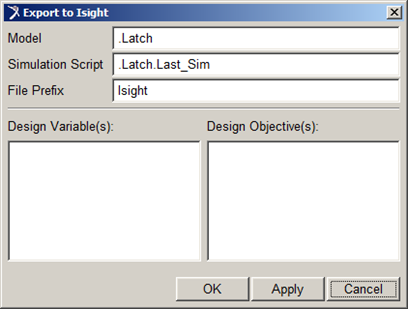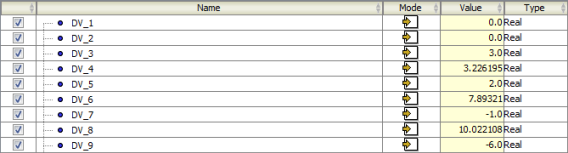Select Input and Output Variables in Adams/View
You can select the input and output variables in Adams/View that will appear as parameters in Isight.
In the Adams main menu, select and set the desired value for the End time and Steps.
Click  to start the simulation. to start the simulation.
In the Adams main menu, select
The Export to Isight
dialog box appears.
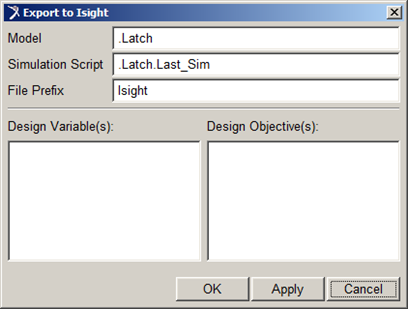
Do the following to select the design variables: - Right-click anywhere inside the Design Variable(s) field.
The Variables menu appears.
- Click Browse or Guess.
- Select the desired parameters from the dialog box that appears.
- Click OK to return to the Export to Isight dialog box.
The selected design variables are displayed in the Design Variable(s) field.
Follow a similar procedure to select the design objectives. Your model must contain design objectives. You can create design objectives by selecting Create from the Objectives menu. The Browse and Guess options are disabled until your model contains design objectives. The selected design variables are displayed in the Design Objective(s) field.
Click OK to accept your choices and to close the Export to Isight dialog box. The design variables and objectives that you selected appear in the General tab of the MSCAdams Component Editor.

Add Variables to Isight
By default, the MSCAdams component adds all the design variables to Isight. However, you can choose to add only selected variables.
Use the following to select the desired design variables:
| Option |
Description |
|---|
 |
Clear the selected parameters. |
 |
Clear all the parameters. |
 |
Add the selected parameters. |
 |
Add all the parameters. |
The parameters are added to Isight. The parameters are mapped to the MSCAdams component and will be used with the corresponding Isight model.
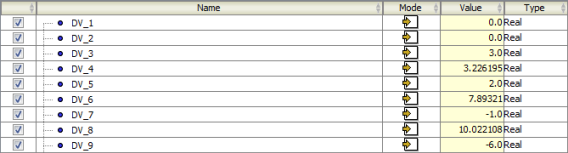
If desired, edit the parameter Name and Value. If you are working with a large number of parameters, you can do the following to sort and filter the parameters in Isight.
Click OK to save your changes and to return to the Design Gateway.
|
![]()
 to start the simulation.
to start the simulation.