Selecting the Input File and Parameters | ||
| ||
Double-click the NXNastran component icon
 .
.The NXNastran Component Editor appears.
From the NXNastran Component Editor, click the Input tab.
Click Browse.
Navigate to the NXNastran input file that you want to use, and click Open.
The Nastran component supports .bdf, .dat, and .nas file formats.
Click Read File.
The Status bar shows the file loading process.
Note: If the NXNastran configuration file is not present at the specified location, the Nastran Config Warning dialog box appears. Click OK if you want the component to use the default settings.
The Input tab is populated with the input parameters.
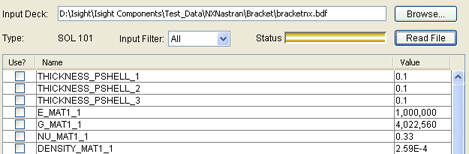
The Type area displays the solution type.
You can filter the parameter list using the Input Filter list. This option may be useful if your list of parameters is large.
Select the parameters you want to use in your Isight model by doing any of the following:
Option Description Select All Select all the parameters. Select Highlighted Select the highlighted parameters. Unselect All Clear all the parameters. Unselect Highlighted Clear the highlighted parameters. The selected parameters are added to Isight. The parameters are mapped to the NXNastran component and will be used with the corresponding Isight model.
If desired, edit the parameter Value.
Click OK to close the editor and to return to the Design Gateway.