Double-click the NXNastran component icon  .
.
The NXNastran Component Editor appears.
From the NXNastran Component Editor, click the Output tab.
Click Browse if you wish to use a different output file.
Navigate to the NXNastran output file that you want to use, and click Open.
The NXNastran component supports .f06 file format.
Click Read File.
The Status bar shows the file loading process.
Note:
If the NXNastran configuration
file is not present at the specified location, the Nastran Config Warning dialog box appears. Click OK if you want the component to use the default settings.
The Output tab is populated with the output parameters.
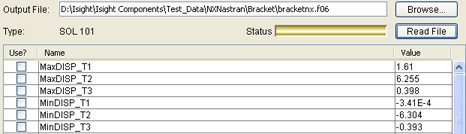
The Type area displays the solution type.
Select the parameters you want to use in your Isight model by doing any of the following:
| Option |
Description |
|---|
| Select All |
Select all the parameters. |
| Select Highlighted |
Select the highlighted parameters. |
| Unselect All |
Clear all the parameters. |
| Unselect Highlighted |
Clear the highlighted parameters. |
The selected parameters are added to Isight. The parameters are
mapped to the
NXNastran component
and will be used with the corresponding Isight model.
If desired, edit the parameter Value.
Click OK to save your changes and to return to the Design Gateway.