About the Isight Developer Perspective | ||
| ||
An example of the Isight Developer perspective is shown below.
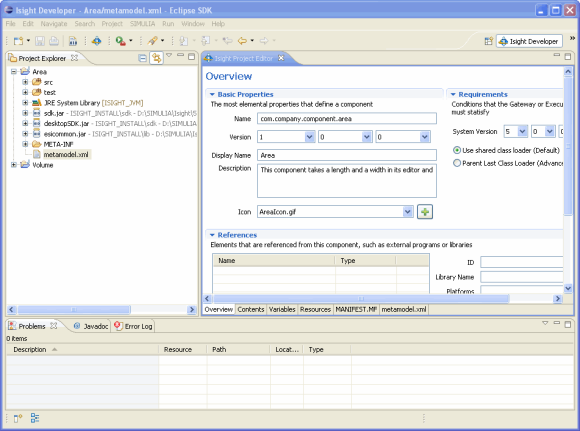
The Isight Developer perspective is opened automatically when a new project is created.
The Isight Developer perspective can be opened manually, if necessary, by selecting Open Perspective / Other from the Eclipse Window menu, and selecting Isight Dev from the Open Perspective dialog box that appears. This action may be necessary if you are working with a non-Isight project in Eclipse.
Isight Developer assumes that you have a good understanding of Java programming principles. There is no validation within the Isight Developer perspective. The perspective does not ensure that the values you set for various items are appropriate or valid.
The perspective provides access to the following Isight-specific options:
-
From the SIMULIA menu, a Create Jar option exists that allows you to compile the currently selected project and package it in a .jar file via the Isight Extension Export dialog box. This .jar file can then be published to the Isight or SIMULIA Execution Engine library. For more information, see Packaging Your Extension for Use in Isight.
You can also click
 on the Eclipse toolbar to access the Isight Extension
Export dialog box and create a .jar file.
on the Eclipse toolbar to access the Isight Extension
Export dialog box and create a .jar file. -
From the menu, the following options are available:
Isight Project Creates a new Java project that contains additional files (MANIFEST.MF and metamodel.xml) used to describe the project such that it can be packaged and used by Isight. In addition, a project can be created using a template. Isight Class Adds a Java class from a template to the project. These classes are often implementations of core interfaces used by Isight.