Creating or Editing Your Script | ||
| ||
Perform one of the following actions, based on what you want to customize:
-
Model customization: Select Model Properties from the Design Gateway Edit menu, and click the Execution tab on the Model Properties dialog box.
-
Component customization: Right-click the desired component on the Design Gateway, select the Properties option, and verify that the Execution tab is selected on the Properties dialog box.
-
Click Edit Customization Script.
The Component Customization dialog box appears.
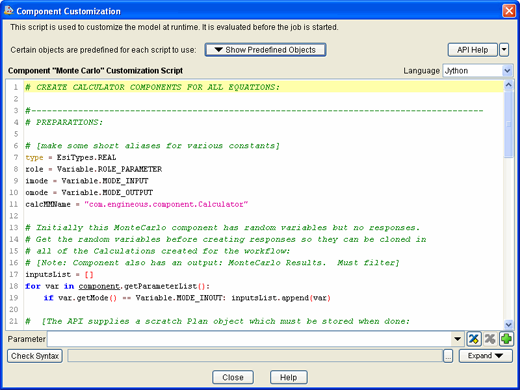
Note: If execution of your script produces an error, the error message will include the line number where the error occurred.
The editor numbers the lines of the script for you so that you can easily locate the offending line.
Edit your script. The editor provides full undo/redo and cut/copy/paste functionality. You can right-click the text in the editor to access the options. You can also use keystrokes for the following features:
Keystroke Feature Ctrl-C Copy Ctrl-X Cut Ctrl-V Paste Del Delete the selected text Ctrl-Z Undo the last operation Ctrl-Y Re-do the last undo When you are done editing the script, click Close to exit the script editor.
Click OK or Apply on the Model Properties (or Properties for component customization) dialog box to save your changes.