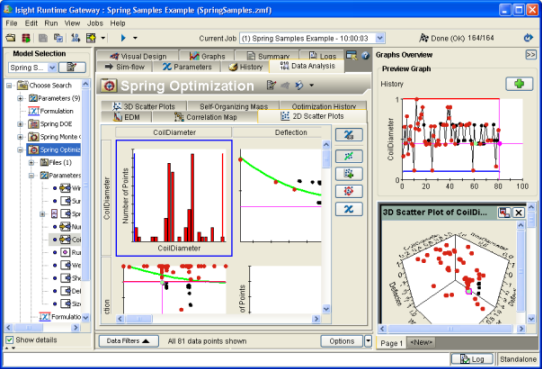Working with Isight | |||||
|
| ||||
In Isight you use the Design Gateway to create a model, which is a complete collection of information associated with a design process. A model consists of a simulation process flow, data (e.g., parameters, files), configuration settings (e.g., component configuration, model properties), and graphs and tables. A simulation process flow is the collection of tasks, calculations, and computations that you want to execute in a model, arranged in some meaningful manner. A model can contain only one simulation process flow that can be hierarchical.
Each step in a simulation process flow is called a component. A component may be based on native Isight tools, or it may invoke third-party applications such as CAD/CAE software, Excel worksheets, or custom in-house programs. Process components are designed to contain a simulation process flow, which is executed some number of times depending on the component’s own specific logic, essentially “driving” the execution of that simulation process flow. Application components are designed to perform some end functionality, sometimes invoking and interacting with an external application that is external to Isight.
Simulation process flows can be simple or complex. The following example shows a simple simulation process flow:
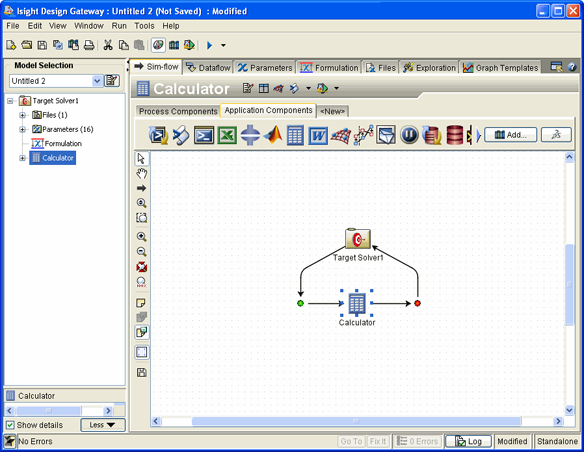
The following example shows a more complex simulation process flow:
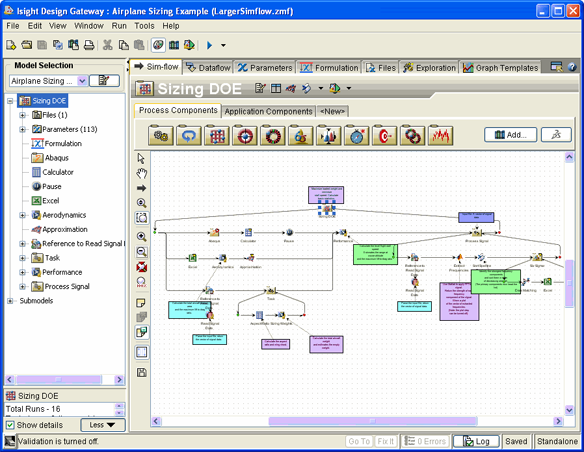
Subflows can be nested to any degree (e.g., a process component can contain another process component that has its own subflow, etc.). For more information about the typical model development process, including working with models, components, and simulation process flows, see Creating Models.
You use parameters and file parameters to pass data from one component to another component in your simulation process flow. Parameters are named entities that can store a value. File parameters are parameters that contain or reference data in a file. For more information about parameters and file parameters, see Defining and Mapping Parameters and File Parameters.
When you create a model you can use problem formulations to define a problem to be solved for each process component in the model (see Using Problem Formulations).
You can create a task plan in a model that will execute a sequence of components in a specified order (see Using Task Plans).
Approximations can be used to replace a specific component during a model’s execution. Approximations can be helpful to gain insight into the behavior of the component that they approximate by examining two-dimensional and three-dimensional graphs of the execution’s results. For more information, see Creating and Using Approximations.
You can use the Isight library to access components (which might not be currently available in the Design Gateway) and to publish models, components, etc. For more information, see Using the Isight Library.
An Isight job consists of a model, some initial data or values (optional), job control information, and a collection of results. You can use the Job Database interface to search for previously executed jobs and delete the jobs, if desired. You can also set execution options and run jobs (see Executing and Managing Jobs).
Once you create a model, you can execute the model and use the Runtime Gateway to control the model or component execution. The execution of a model and the corresponding results are collectively referred to as a job. For general information about using the Runtime Gateway interface, including setting preferences, see Using the Design Gateway and the Runtime Gateway.
After execution, you can work with a variety of tools such as graphs and tables to view and analyze results (see Viewing and Analyzing Results). You can also use the Runtime Gateway to view parameter information, create approximations, access data analysis tools, and resubmit models for execution. The figure below shows an example of the Runtime Gateway: