About Parameters | ||
| ||
Parameters are defined by their attributes. You can give parameters unique names (see About Parameter Names) and descriptions to help customize your model. In addition, you can define a shorter display name that is easier to read in visuals (see About Display Names).
Parameters have a structure associated with them. The simplest structure is a scalar parameter, which is a single value. Parameters can also be arrays (see About Array Parameters) or aggregates (see About Aggregate Parameters). You assign a value to each parameter and a data type (Boolean, integer, string, or real) that defines the nature of the parameter value. In addition, you can assign an allowed value to limit the value that can be assigned to the parameter (see About Allowed Values). Parameters can also have a unit that represents the intended physical meaning of the value (e.g., kilogram, meter), as described in About Units.
The mode of the parameter (input, output, in/out, or local) determines whether the parameter provides a value to the component, captures data from the component, provides both a value to the component and captures data from the component, or is used only in the component and not exposed to other components. For more information, see About the Parameter Mode.
You can map a parameter from one component to a parameter in another component during execution. For information about mapping, see Mapping Parameters and File Parameters.
You can also determine whether or not you want to save the parameter value to the results database. If you do not save a parameter to the database, the parameter will not be displayed in the Parameters or History tabs in the Runtime Gateway. For more information about saving results to the database for new parameters, see Setting Gateway Preferences. For information regarding saving parameters to the database for each component in a model, see Configuring the Database Lookup in the Isight Component Guide.
You can use the Parameters tab to add, import/export, organize, and edit parameters.
The Parameters Tab in the Design Gateway
The following figure shows an example of the Design Gateway’s Parameters tab:
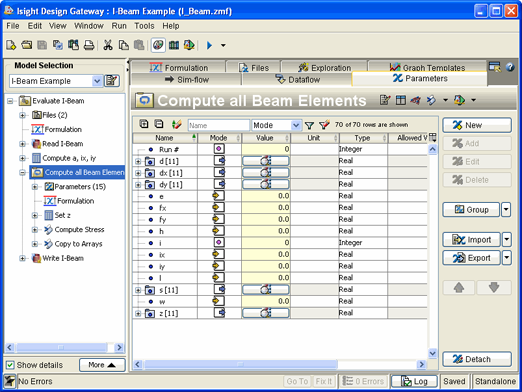
You can click the ![]() button in the upper right section of the tab to hide
or show certain columns. You can view parameters for different components
using the model explorer.
button in the upper right section of the tab to hide
or show certain columns. You can view parameters for different components
using the model explorer.
![]()
The Parameters Tab in the Runtime Gateway
The following figure shows an example of the Runtime Gateway’s Parameters tab:
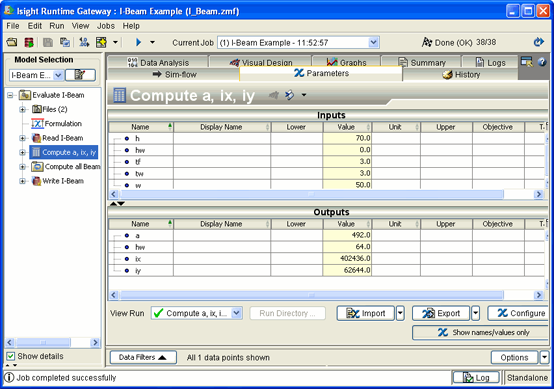
In the Runtime Gateway, the Parameters tab is divided into an upper section showing the input parameters and a lower section showing the output parameters. In/Out parameters appear in both tables, with the starting value in the input table and the ending value in the output table. You can view parameters for different components using the model explorer.
There are two options available when viewing the parameters on the Parameters tab in the Runtime Gateway:
-
Name/Value View. Shows the name, value, unit, and description of the displayed parameters (as shown in the figure above).
-
Problem Formulation View. Shows all the problem formulation information associated with the parameters (see Using Problem Formulations).
You can quickly switch between these two views by clicking Show names/values only in the lower-right corner of the tab.
![]()
About Parameter Names
Every parameter must have a unique name. However, the name only needs to be unique within the component. Another component can have a parameter with the same name.
Parameter names are not case sensitive and can be up to 130 characters. Parameter names can be any string of Unicode characters but cannot contain the following characters:
-
control characters (e.g., tab or new line),
-
space character at the start or end,
-
periods (.) or square brackets ([ ]), and
-
curly brackets ({ }).
![]()
About Display Names
A parameter’s Display Name is the name that displays in visuals (e.g., graph templates, graphs, tables, etc.). Some components automatically generate long names and shorter names are easier to read in visuals. Display names do not affect the model. You can set a preference option that uses the Display Name in graph templates in the Design Gateway, in visuals in the Runtime Gateway, and on the History and Data Analysis tabs in the Runtime Gateway.
For more information, see Setting Parameter Preferences.
Note:
If you do not use display names, you
can use the ![]() button to hide the column to make more relevant information
easier to read.
button to hide the column to make more relevant information
easier to read.
![]()
About Array Parameters
Array parameters are an array of values (one, two, three, or four dimensions). Each item in the array has the same type. The array size is the number of elements in each dimension and follows the row-major ordering rule. Therefore, for a 2D array the first dimension is the number of rows and the second dimension is the number of columns.
When you define an array parameter in the Design Gateway (see Adding New Parameters), you can indicate that the array parameters be resizable during execution. An asterisk (*) to the right of the parameter’s name on the Parameters tab in the Design Gateway and in the Runtime Gateway indicates that an array is resizable. All array parameters can be resized at any time using the Design Gateway (see Editing Array Dimensions).
![]()
About Aggregate Parameters
An aggregate parameter is a parameter that can contain scalars, arrays, or other aggregates as members. You can use aggregate parameters to group multiple, related parameters so that they can be mapped as a group or to create parameter groups that need to be located in multiple places in the model. For example, if you are defining a point, you might have two aggregate parameters: Xpoint and Ypoint. Both of these aggregate parameters contain three real members: X, Y, and Z.
![]()
About the Parameter Mode
Isight supports four types of parameter modes: Input, Output, In/Out, and Local.
| Parameter Type | Description |
|---|---|
| Input | Provides a value to the component, either a default value or a value mapped from some other component. |
| Output | Captures information from the component for subsequent use via mapping or viewing in the Runtime Gateway. |
| In/Out | Serves as both input and output parameters simultaneously and have two values (pre-execution and post-execution). |
| Local | Used inside a component
or as an output result from a component that is not exposed to other
components in the simulation process flow. A local parameter has a default
value that can be used as input to the component, and its value is saved
for postprocessing. You cannot map a local parameter to/from other components
in the simulation process flow. A common usage of a local parameter is
a variable that is assigned inside a Calculator component and is used
later in another calculation in the same component, such as temp
in the following example: temp = sin(inParam) outParam = sqrt(temp**2-1) |
![]()
About Allowed Values
You can define limits on what values a parameter can be set to when the component executes. Values that fall outside of the defined allowed values will cause the component execution to fail. You can define a continuous range of values (e.g., 1 to 50) or a discrete set (e.g., from 2 to 200 in increments of 5, or red, green, blue).
![]()
About Units
A unit shows the intended physical meaning of the parameter value and allows the model to automatically enforce that meaning across mappings to other parameters. You can assign units only to numeric type scalar or array parameters. A unit assigned to an array parameter is applied to all of its elements. Units can also be assigned to individual elements of a fixed-size array parameter, overriding the unit, if any, assigned to the whole array. You cannot assign units to individual elements of resizable arrays.
For information about adding custom units, see Units Development in the Isight Development Guide.