Configuring the Exploration Component | ||
| ||
From the Design Gateway, click the Process Components subtab.
Drag the Exploration component
 icon on top of the Task component icon in the simulation process flow.
icon on top of the Task component icon in the simulation process flow.
The Specify Action dialog box appears.
Click Copy existing parameters to new component, and click OK.
Selecting this option copies all the parameters from the old component to the new component. Isight also copies all the dataflow mappings from/to the parameters.
Double-click the Exploration component.
The Exploration Component Editor appears.
In the Exploration Strategy list, verify that Approximation Loop is selected.
At every iteration of the Approximation Loop strategy a complete optimization run executes, using an internal approximation created and maintained by the strategy.
Click Advanced Options.
The Approximation Loop: Advanced Options dialog box appears.
Clear the Always re-initialize approximation before sub-optimization option.
Selecting this option forces the strategy to always re-initialize the approximation with a new set of design points before every sub-optimization. Typically, this option is selected in difficult cases to help progress toward an improved design at the expense of a higher number of exact simulation process flow executions.
Click the Optimization Technique tab.
In the Optimization Technique list, verify that NLPQL is selected.
In the Max Iterations Value field, enter 10.
This parameter sets the maximum number of design iterations you want the optimizer to run during every sub-optimization.
Click OK to save your changes and to return to the Exploration Component Editor.
Click the Design Variables tab, and click in the checkbox to the left of the parameter name to select the following parameters to use as design variables:
- CruiseVel
- FuseDia
- FuseLngth
- WingArea
- WingSpan
- WtFuel
- WtPayload
Enter the lower and upper bounds for the selected design variables as follows:
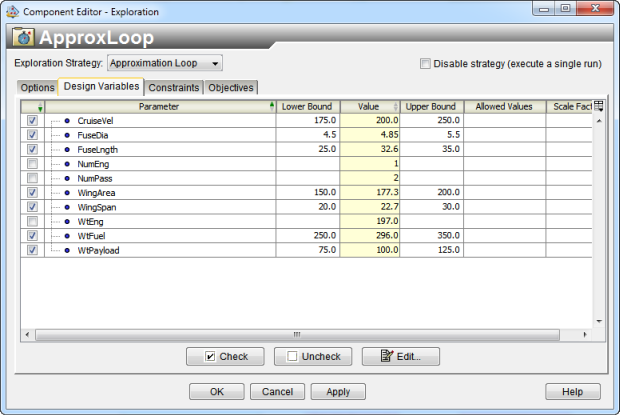
Click the Objectives tab, and select the following parameters:
- LoadedWt
- Range
- StallSpd
Enter the Direction, Scale Factor, and Weight Factor for the selected objectives as follows:
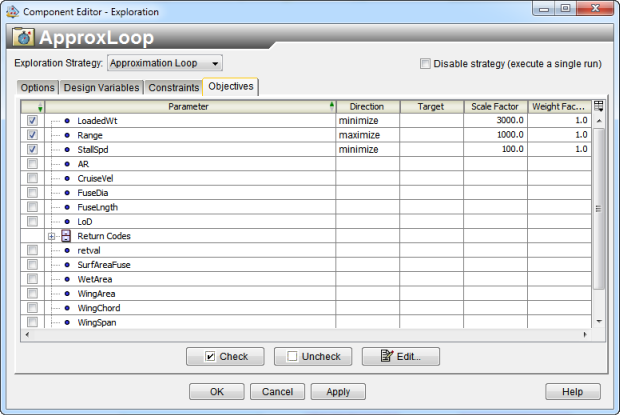
Click OK to save your changes and to return to the Design Gateway.
Right-click the Exploration component icon, and select Rename.
The Rename Component dialog box appears.
Rename the component ApproxLoop, and click OK.
You are returned to the Design Gateway.