Viewing the Mappings | ||
| ||
From the Design Gateway, click the ApproxLoop Exploration component icon
 .
.
Click the Dataflow tab, and then click the Mappings subtab.
All the parameters in the model are shown on the left side.
Expand some of the components on the right side of the tab.
The input and output parameters that you defined for each component are shown.
Select a parameter on the left side of the tab to see its mapping. The FuseLngth parameter is selected in the following figure:
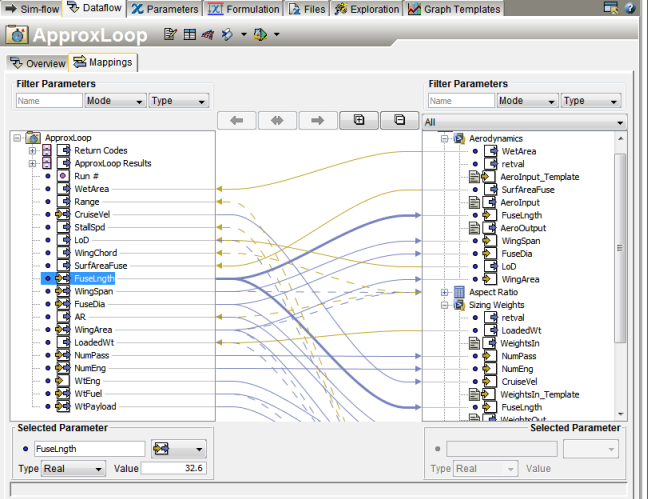
The preceding figure shows how the ApproxLoop Exploration component contains both in/out parameters. The yellow and blue arrows
 on the left side under the ApproxLoop Exploration component indicate in/out parameters. Process components have in/out parameters because process components can send out the input parameter value and receive the output value. In addition, the figure shows the flexibility of mapping because the FuseLngth parameter in the ApproxLoop Exploration component maps to the FuseLngth parameter in the Aerodynamics component and to the Sizing Weights Simcode component. Yellow arrows show parameters that are input to the ApproxLoop Exploration component, and blue arrows show parameters that are output. You can click on a parameter to highlight its path between components.
on the left side under the ApproxLoop Exploration component indicate in/out parameters. Process components have in/out parameters because process components can send out the input parameter value and receive the output value. In addition, the figure shows the flexibility of mapping because the FuseLngth parameter in the ApproxLoop Exploration component maps to the FuseLngth parameter in the Aerodynamics component and to the Sizing Weights Simcode component. Yellow arrows show parameters that are input to the ApproxLoop Exploration component, and blue arrows show parameters that are output. You can click on a parameter to highlight its path between components.By default, Isight automatically maps parameters of the same name, value, and type between components (see Setting Parameter Preferences). However, if the name of a parameter changes from one component to another, you must manually define the mapping. (For example, if you are using a script from a third-party that has its own set of input and output parameters, you must map your parameters to the parameters that are expected by the script.)
If desired, continue to view other mappings.
For more information about mappings, see Defining and Mapping Parameters and File Parameters.