Configuring the Performance Output Parsing Instructions | ||
| ||
Click the Output tab on the Simcode Component Editor.
The contents of the tab appear.
Click the large Click here to open a new Data Source button in the center of the tab.
The Quick Data Source Configuration dialog box appears.
Tip: If you want to use the Exchanger Wizard, click Advanced (see Configure the Output Using the Exchanger Wizard in the Isight Component Guide). Click the Browse button adjacent to the Template File text box.
Navigate to the following directory:
<Isight_install_directory>\<operating_system>\examples\getting_started
Select the PerfOutput file, and click Open.
The full path of the file is added to the Template File text box.
Verify that the General Text option is highlighted in the Format area.
Click OK.
Isight displays the output file information as shown in the following figure:
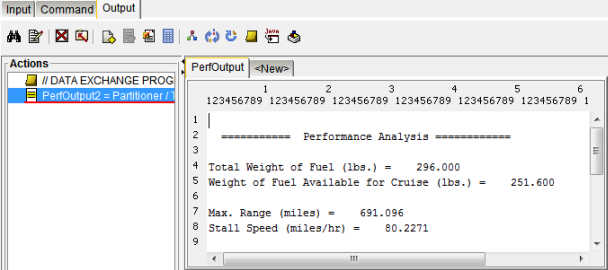
Select 691.096 from the center of the editor.
This value will be read at run time and stored in a parameter.
Type Range in the Parameter text box, and click the Read
 button.
button.
The Actions list is updated, and the parameter is added to the Output Parameters list on the right side of the editor. The initial value of the new parameter is taken from the file.
Now you need to create the remaining output parameter using the same procedure. Because the initial value is read from a file, you cannot change the value.
Create a StallSpd parameter using the value 80.2271.
The editor looks similar to the following figure:
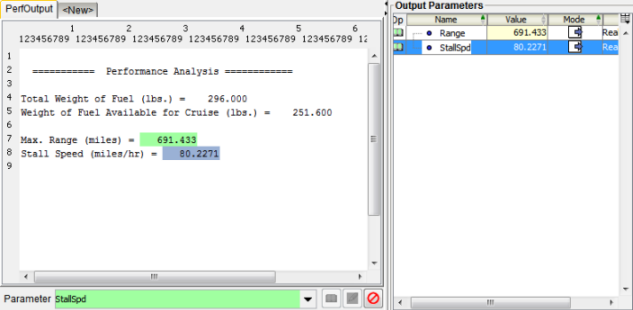
Click OK to save your changes and to close the Simcode Component Editor.
Isight returns to the Design Gateway.