Click the Input tab on the Simcode Component Editor.
The contents of the tab appear.
Click the large Click here to open a new Data Source button in the center
of the tab.
The Quick Data Source Configuration dialog box appears.
For more information about quick data source configuration, see Configure the Input Using Quick Data Source Configuration in the Isight Component Guide.
Click Advanced.
The Exchanger Wizard's Select Data Source dialog box appears.
Because you will be using an existing file, verify that Update a template file is selected, and click Next.
The Select Template File dialog box appears.
Click Browse.
The Open dialog box appears.
Navigate to the following directory:
<Isight_install_directory>\<operating_system>\examples\getting_started
Select the WeightsIn.template file, and click Open.
Isight adds the full path of the file to the Template File
text box.
Select Store contents of the template in the model.
Click Next.
The Select Local File Name dialog box appears.
Change the local file name to WeightsInput.
This is the name of the input file that Isight will create from the template file. The weights.exe program expects to find this file in the runtime directory during execution.
Select Save generated file to output file parameter.
Click Next.
The File Format dialog box appears.
Verify that the General Text option is highlighted in the Format
area.
Click Finish to return to the component editor.
Isight displays the input file information as shown in the following figure:
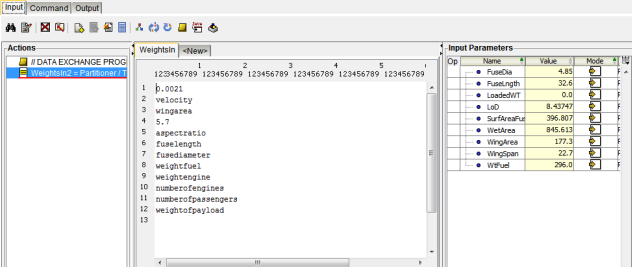
Click the Command tab, and click the Required Files subtab, where you can see file parameters created by Isight (one for each file).
Rename the file parameters with names that better reflect the scope of the model.
- Click in the Name text box, and change WeightsIn to WeightsIn_template.
- Similarly, rename WeightsIn_save to WeightsIn.
Click Apply to save your changes.