From the Design Gateway,
open a new model or use the default model.
For more information about creating a model, see Creating a New Model.
Click the Process Components or Application
Components subtab.
If the component you want is not on the palette, see Adding Components to the Component Palette.
From the component palette, click an icon and drag it until it is in
the position in the simulation process flow where you want it.
Isight
highlights the simulation process flow arrow when the component is placed
on top of it.
Release the mouse button.
Isight
adds the component to the simulation process flow. The example below
shows a Monte Carlo component added to the simulation process flow under
a Task component.
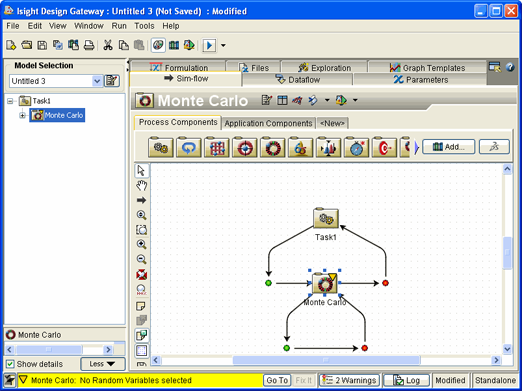
Continue adding components as needed.