Grouping Parameters | ||
| ||
From the Design Gateway, select a model.
Select the component that contains the parameters that you want to group, and click the Parameters tab.
Click
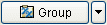 , and click New Group.
, and click New Group.
The Create New Group dialog box appears.
In the What would you like to name the new group? text box, enter the name for the parameter group, and click OK.
Isight updates the Parameters tab with the new folder.
Select a parameter or parameters to add to the new group.
Click
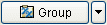 , and select the group that will hold the parameters.
, and select the group that will hold the parameters.
Tip: You can also add parameters to a new group when you create the new group. Once you select the parameters, click 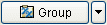 , and select New Group. Enter
the name of the group, and click Add selected parameters to
new group.
, and select New Group. Enter
the name of the group, and click Add selected parameters to
new group.Isight updates the parameters list.
If desired, view the contents of the parameter group by clicking the
 icon to the left of the group name.
icon to the left of the group name.
Perform any of the following actions, as desired:
-
Move a grouped parameter to a new group. Click the parameter, and select the new group by clicking
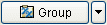 .
. -
Remove a parameter from a group. Select the parameter, click
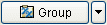 , and click Remove from Group.
, and click Remove from Group.
Isight displays a message prompting you if you want to delete the parameters in the group along with the group. If you choose to keep the previously grouped parameters, they are returned to their original location in the parameter list.
-
Save the model, if desired.