Double-click the Simcode  icon in the simulation process flow.
icon in the simulation process flow.
The Simcode Component Editor appears. By default,
the Basic subtab of the
Command tab is selected. You can use the Command
Line text box to enter the name of the program and the path
to the program, along with name of the input and output files.
Click Find Program.
The Select Program dialog box appears.
Navigate to the following directory:
<Isight_install_directory>\<operating_system>\examples\getting_started\
Note:
If you are using Linux, navigate into the subdirectory
that matches your operating system.
Select the aeroarg.exe file, and click
Open.
Note:
If you are using Linux, the name of the file
is aeroarg.
You are returned to the Simcode Component Editor,
and the full path of the program is entered into the field.
Complete the command line by entering the parameters that are passed
to the aeroarg.exe (the
names of the input and output text file).
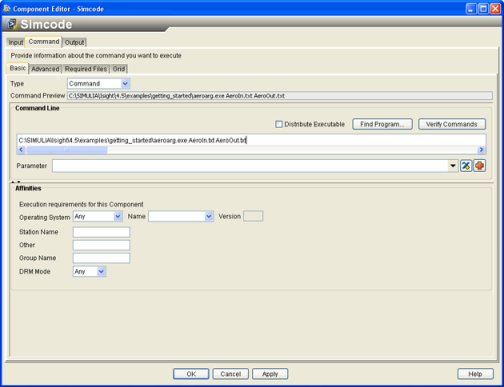
Click Apply to save your changes to the component.
At this point, you have done all that is necessary to define the command
line that runs the aeroarg.exe program.