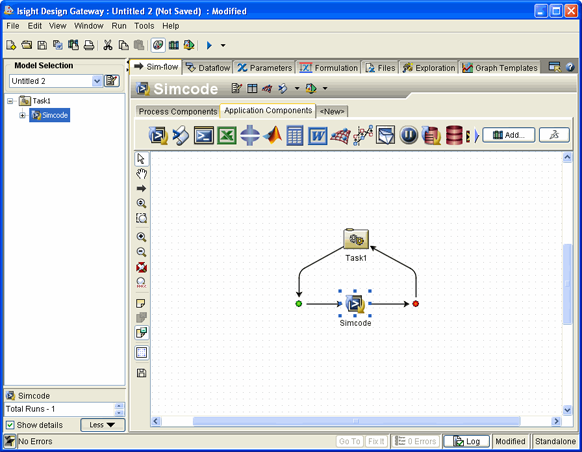Defining the Output Parameters | ||
| ||
Click the Output tab on the Simcode Component Editor.
The contents of the tab appear.
Click the large Click here to open a new Data Source button in the center of the tab.
The Quick Data Source Configuration dialog box appears.
Tip: If you want to use the Exchanger Wizard, click Advanced (see Configure the Output Using the Exchanger Wizard in the Isight Component Guide). Click the Browse button adjacent to the Template File text box.
Select the AeroOut.txt file, and click Open.
Note: If you are using Linux, select AeroIn from the subdirectory that matches your operating system.
The full path of the file is added to the Template File text box.
Verify that the General Text option is highlighted in the Format area, and click OK.
Isight can perform data exchange (or parsing) on four different types of files: General Text, Name/Value, Table, and Vector. For this example, you will use the General Text file type.
You are returned to the component editor, and the output file information is displayed.
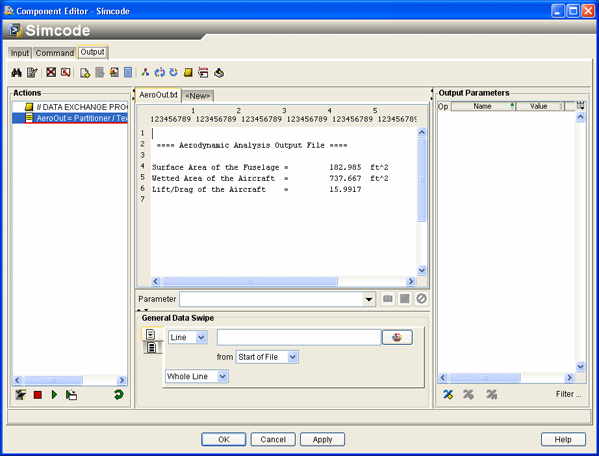
The left side of the editor shows the current Actions list for the file. The center of the editor shows a copy of the output template file. The right side displays the Output Parameters list. Now you need to specify the output parameters using the same procedure as used to specify the input parameters.
Click the value 182.985 in the center of the editor.
The number is highlighted.
Type SurfaceArea in the Parameter text box, and click the Read
 button.
button.
The Actions list is updated, and the parameter is added to the Output Parameters list on the right side of the editor.
Click the value 737.667 in the center of the editor until the number is highlighted.
Type WetArea in the Parameter text box, and click the Read
 button.
button.
The Actions list is updated, and the parameter is added to the Output Parameters list on the right side of the editor.
Click the value 15.9917 in the center of the editor until the number is highlighted.
Enter LoD in the Parameter text box, and click the Read
 button.
button.
The Actions list is updated, and the parameter is added to the Output Parameters list on the right side of the editor.
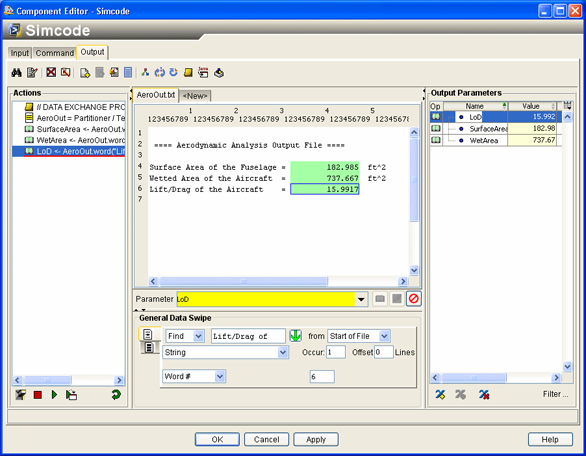
Click OK to save your changes and to close the Simcode Component Editor.
You are returned to the Design Gateway.