Click the  button on the Design Gateway
toolbar.
button on the Design Gateway
toolbar.
The Runtime Gateway
appears, and the model is executed. The Runtime Gateway
automatically loads the Excel workbook. Excel is started on your system,
and it displays the selected workbook.
Note:
You can set Isight
to not show the Excel workbook during execution by accessing the Advanced
tab on the Excel component editor and clearing (deselecting) the Show
Excel during execution check box. For more information on
the other advanced settings, see Configuring the Excel Component in the Isight Component Guide.
Once execution is complete, the message “Job completed successfully”
appears in the lower-left corner of the interface, and  icons appear above each component in the simulation
process flow, as shown below.
icons appear above each component in the simulation
process flow, as shown below.
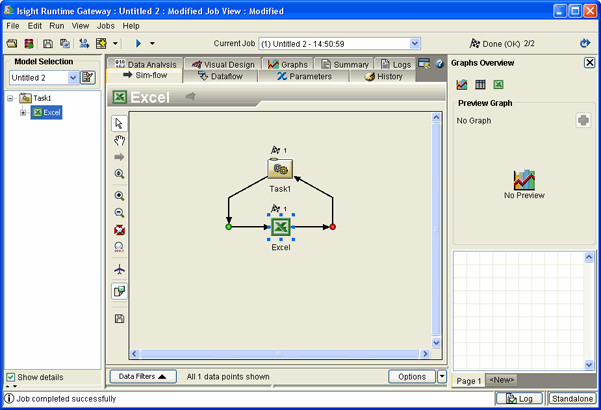
You can now view the results of the execution. In this example you
will use the Summary tab and the History
tab to view the results. These two tabs display information in different
formats.
Note:
The contents of each tab change depending on the component
selected on the left side of the Runtime Gateway.