Creating Queues | ||
| ||
On the left side of the console (under Resources), expand JMS.
Click Queues.
From the All scopes list, select Cell=<server_name><node_number>Cell.
Click New.
The Queue Wizard appears.
Verify that Default messaging provider is selected.
Click OK.
Type the following information in the corresponding text boxes:
Name: fiper job
JNDI Name: fiper/jms/job
From the Bus name list, select Fiper Bus.
From the Queue name list, select job.
Click OK.
Repeat step 4 through step 10 for each of the following queues, replacing the information shown below in the corresponding steps:
Create the following queues:
Name: fiper log
JNDI Name: fiper/jms/log
Queue Name: log
Name: fiper stationrequest
JNDI Name: fiper/jms/stationrequest
Queue Name: stationrequest
Name: fiper task
JNDI Name: fiper/jms/task
Queue Name: task
Name: fiper workflow
JNDI Name: fiper/jms/workflow
Queue Name: workflow
Name: fiper workitem
JNDI Name: fiper/jms/workitem
Queue Name: workitem
Your list of queues should appear similar to the following:
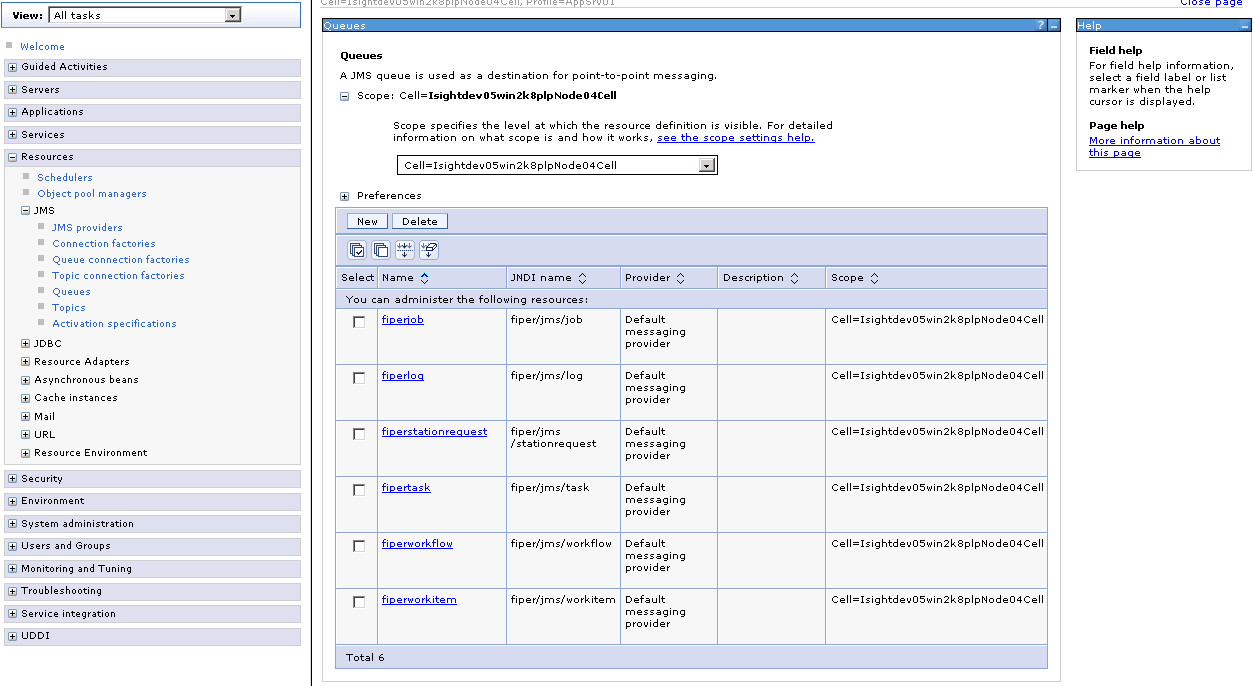
Save the configuration.