With the model open in the Design Gateway, click the  button.
button.
By default, the History tab in the Runtime Gateway opens, and the simulation code runs.
Note:
If you want to change the tab that opens by default in the Runtime Gateway, see Setting Execution Preferences.
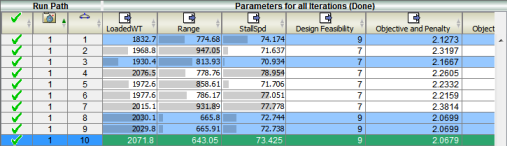
From the History tab, you can see that the ApproxLoop component obtained good solutions with respect to the objectives (minimizing the loaded weight and stall speed, and maximizing the range). Many of the bounded variables reached their lower or upper bounds, meaning that the solution has been constrained by the allowed variability of the inputs. The starting point for the analysis had the following initial values:
| Parameter |
Initial Value |
|---|
| LoadedWT |
2340 |
| StallSpd |
78 |
| Range |
781 |
After the ApproxLoop component executed the simulation process flow multiple times, the best solutions were found:
| Parameter |
Value |
|---|
| LoadedWT |
2071.8 |
| StallSpd |
73.425 |
| Range |
643.05 |
The model's objective value was reduced from a starting point value of 0.780 to 0.404, which is almost a 50% improvement.