Creating the Model and Adding a Component | ||
| ||
Start the Design Gateway, if it is not already running.
For more information on how to start the Design Gateway, see Accessing the Design Gateway.
From the Design Gateway File menu, select New (Default).
Isight creates a new model with a default (Task) component.
From the component palette, click the Application Components subtab.
Drag-and-drop the Simcode
 icon onto the line (below the Task component) on the simulation process flow canvas.
icon onto the line (below the Task component) on the simulation process flow canvas.
The Simcode component executes an external program from within an Isight model. The program's input is one or more files. Parameter values are written to the files to allow the model to vary the inputs. Similarly, the program's output consists of one or more files. Values are read from these files and stored in parameters so they can be used in other parts of the model. For more information about the Simcode component, see Simcode Component.
Isight adds the Simcode component to the simulation process flow.
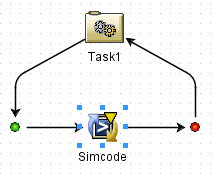
Right-click the Simcode
 icon, and select Rename.
icon, and select Rename.The Rename Component dialog box appears.
Enter Aerodynamics as the name, and click OK.
You can name components with meaningful names that help identify their function in the model.
From the File menu, select Save As.
The Save Model dialog box appears.
Navigate to the directory where you want to save the file (e.g., Getting Started), and enter a name for the example.
Click Save to save your changes and to return to the Design Gateway.