Right-click the simulation process flow arrow that represents the location
for the copied component, and select Paste Reference.
Isight
removes the component from the simulation process flow and makes it a
submodel. A Reference component is configured to refer to this submodel
and inserted in place of the component in the simulation process flow.
Isight
adds a copy of this Reference component to the simulation process flow
at the selected arrow. Dotted lines run from both Reference components
to the original component. In the following example, the component labeled
Compute a, ix, iy was copied to the Loop component subflow.
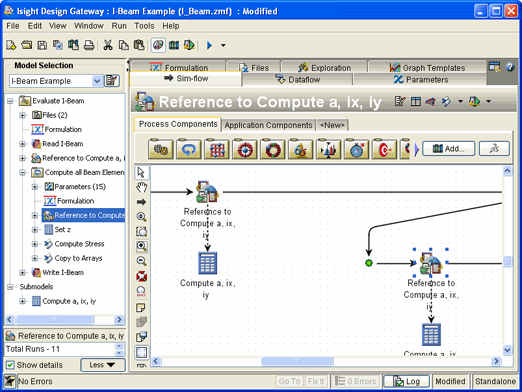
Isight
creates a new item labeled Submodels in the model
explorer. Expanding this item reveals that it contains the referenced
component.
You can edit the parameter values of each Reference component independently.
Otherwise, the parameters in both Reference components cannot be edited
directly, but are updated to mirror the parameters of the referenced
submodel when they are edited.