Using mirrors and patterns to display your results | |||||
|
| ||||
Context:
Figure 1 shows one quarter of a plastic fastener as it was modeled for analysis (left) and the same model mirrored about two symmetry planes to display the complete fastener (right). (The rigid hole is a swept profile and, thus, appears complete prior to mirroring the fastener.)
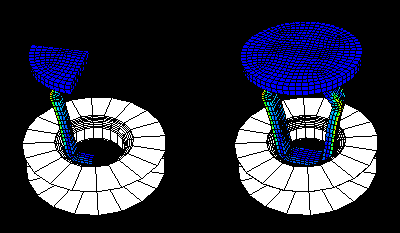
Figure 2 shows a rectangular pattern of completed fasteners.

Mirror your model
![]()
 to determine the distance between the first and last
model nodes in the desired direction. (For more information, see
to determine the distance between the first and last
model nodes in the desired direction. (For more information, see