From the main menu bar, select . The collection window appears in your web browser with a list of all the book titles in the documentation collection, grouped by category. Click the book title of interest. A book window containing the guide that you selected opens in a new browser window. The book window contains four frames: the navigation frame, the table of contents control frame, the table of contents frame, and the text frame, as shown in Figure 1. Figure 1. The book window.
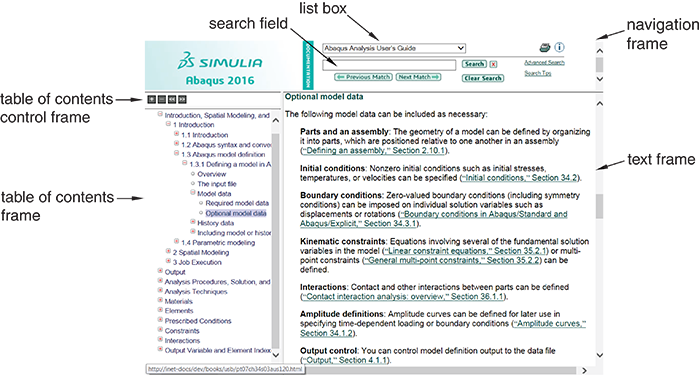
Navigate through the guide's contents using any of the following techniques:
- Table of contents controls
Use the buttons in the table of contents control frame to vary the level of detail displayed in the table of contents frame or change the size of the frame. Click  to expand several levels in the table of contents of an online book. Click to expand several levels in the table of contents of an online book. Click  to collapse all expanded sections in the table of contents. Click to collapse all expanded sections in the table of contents. Click  and and  , respectively, to narrow or widen the table of contents frame. , respectively, to narrow or widen the table of contents frame.
- Browsing
Use the  and and  arrows in the text frame to navigate sequentially through the text. You can also use the web browser functions to return to recently viewed pages. arrows in the text frame to navigate sequentially through the text. You can also use the web browser functions to return to recently viewed pages.
- Searching
Use the search panel located in the navigation frame to search for specific words or phrases. For more information, see Will link to hhp-chp-html-search.
- Using hyperlinks
Use hyperlinks to move from one part of a book to another or from one book to another book.
|