Click Lock & Edit on the left side of the WebLogic console.
Click Deployments.
Click Install.
The Install Application Assistant screen appears.
Using the directory links, navigate to the directory where the fiper.ear file resides:
<SEE_install_dir>/<os_dir>/reffiles/SMAFIPserver/weblogic/
When you reach the appropriate directory, the EAR file is displayed.
Click fiper.ear, and click Next.
Verify that Install this deployment as an application is selected, and click Next.
The Select deployment targets screen appears.
Specify the server that will host the application.
Note:
If you are using the single-server deployment option, specify the
AdminServer option.
Click Next.
The Optional Settings screen appears.
Type SIMULIA Execution Engine in the Name text box.
Click Next.
Click No, I will review the configuration later, and click Finish.
Click Activate Changes in the upper left corner of the console.
Click the check box that corresponds to the SIMULIA Execution Engine
deployment in the Deployments table on the right side of the console.
Click Start, and select Servicing all requests from the menu that appears.
Click Yes to confirm the deployment.
Verify that the deployment was successful.
It should be listed as Active in the State column of the Deployments table.
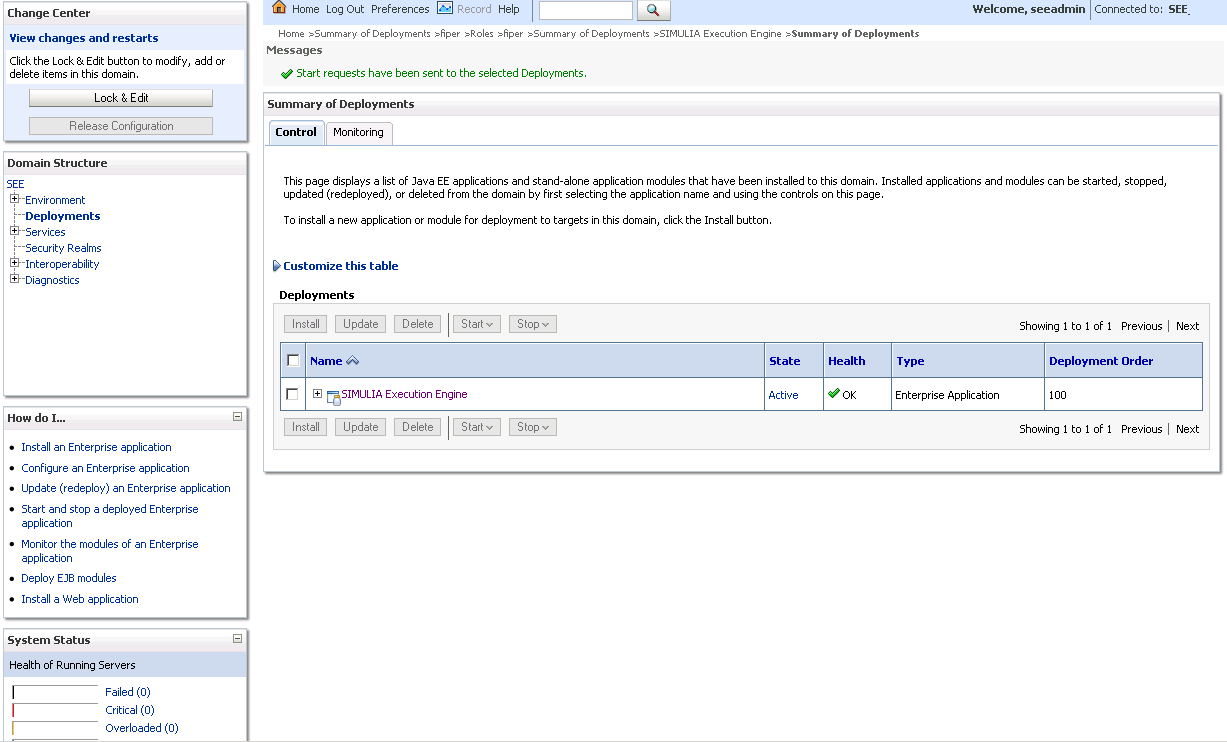
Stop and restart the WebLogic Administration Server and any running managed
servers. You can stop all of the managed servers at the same time.
Proceed to one of the following topics, based on your installation: