Selecting material behaviors | |||||
|
| ||||
The material editor menus reflect the division of all material behaviors into five categories: , , , , and . Figure 1 shows the elasticity behaviors available under the menu.
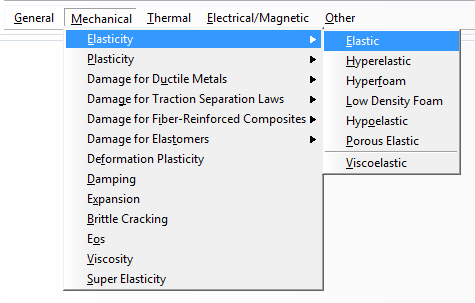
The lists of behaviors do not change to exclude behaviors that are invalid for the type of analysis you are running. In addition, Abaqus/CAE does not check that the data that you enter in the editor are valid or that your materials are appropriate for your analysis type. For example, if you request a dynamic analysis, Abaqus/Standard or Abaqus/Explicit requires that you specify the density of the materials used in the model so that it can calculate mass and inertia properties of the model. If you do not provide a material density in the material definition, Abaqus/CAE allows you to create the material; however, Abaqus/CAE will report an error when you submit your analysis job.
When you select a behavior, the name of the behavior appears in the Material Behaviors list at the top of the editor, and the behavior becomes part of your material definition. For example, the list in Figure 2 reflects that the and behaviors have been chosen, as well as the Fail Stress suboption of the behavior.
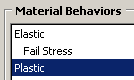
Behaviors such as and are primary behaviors. Test data and suboptions such as Fail Stress appear beneath the corresponding primary behavior and are indented to indicate their subordinate position.
If you want to remove a behavior or suboption from a material definition,
you can select that behavior or suboption from the Material
Behaviors list and then click
 .
.
If you are creating a new material, the selected behavior list is initially blank. As you select behaviors, the behavior name appears in the list; if there are too many behaviors to see at once, a scroll bar appears on the right side of the list.